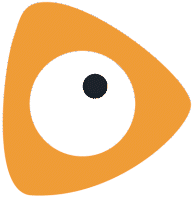Installation guide:
- Go to MorphCast for Zoom App into the Zoom Marketplace.
- Click on the “Add” button.
- Sign up for the MorphCast for Zoom web app
- Click on the “Allow” button.
Usage guide:
- Go to https://zoom.morphcast.com and log in with Zoom if prompted.
- Start a meeting and share the link with the participants via email or by inserting it in your calendar invite.
- Activate guests facial expression analysis by clicking on MorphCast logo at the right top of the conference page.
- Review the data of your meeting by clicking on “Analytics” in the menu and selecting the meeting from the list.
Uninstallation guide:
- Go to MorphCast for Zoom App into the Zoom Marketplace.
- Click Manage > Disable.
- Confirm dialogue box.